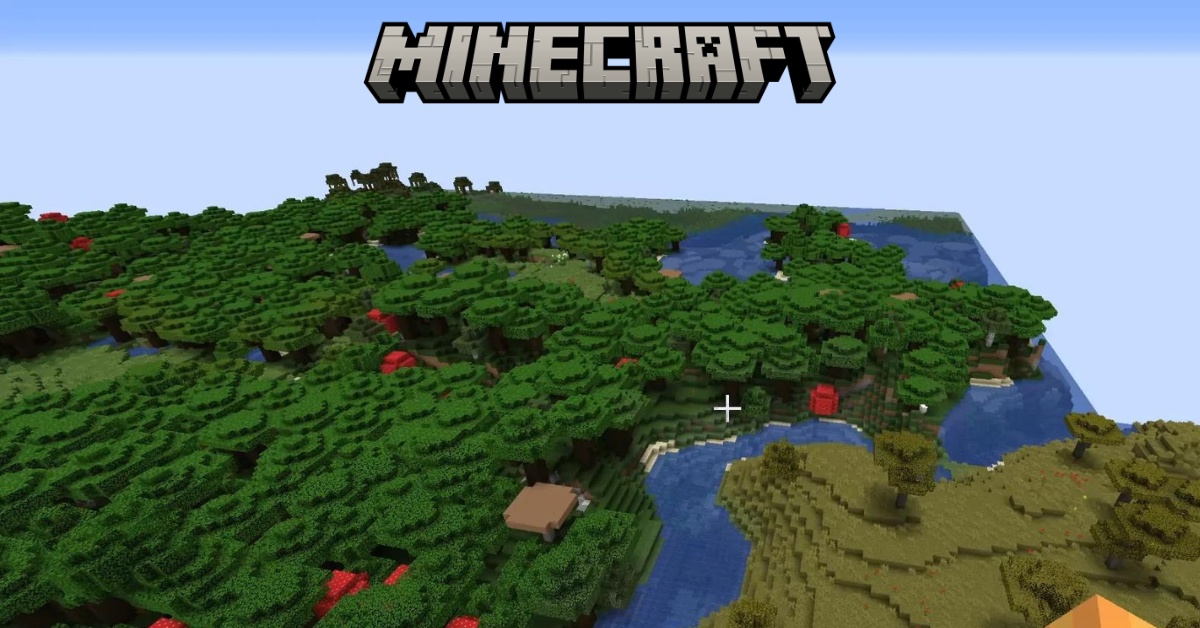How to Reload Chunks in Minecraft
Minecraft, an expansive universe where creativity knows no bounds, is built on a vast grid of tiny blocks. One of the foundational elements of this digital universe is the ‘chunk.’ Unfortunately, just as in every gaming world, there can be glitches.
Sometimes, chunks in Minecraft can go awry, causing inconvenience and interrupting your smooth gameplay. So, what do you do when you stumble upon these pesky glitches?
Read on to discover the ins and outs of reloading and resetting chunks.
What are Minecraft Chunks?
At its core, Minecraft is made up of a patchwork of segments known as ‘chunks.’ Each chunk is a collection of 16×16 blocks, spanning vertically from the bedrock to the world’s height limit. This intricate matrix comprises a whopping 65,536 chunks!
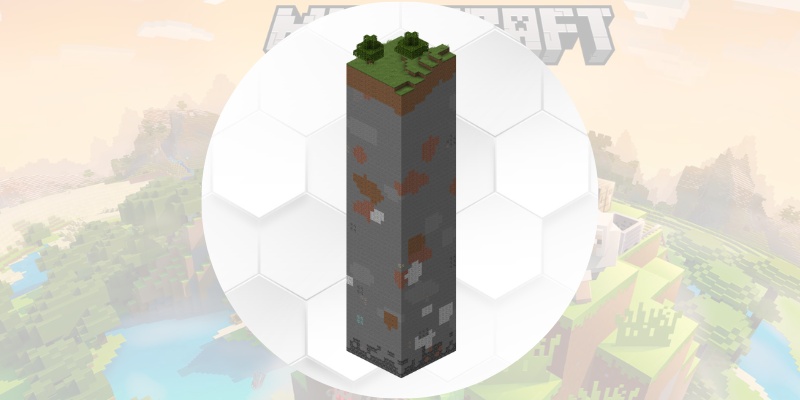
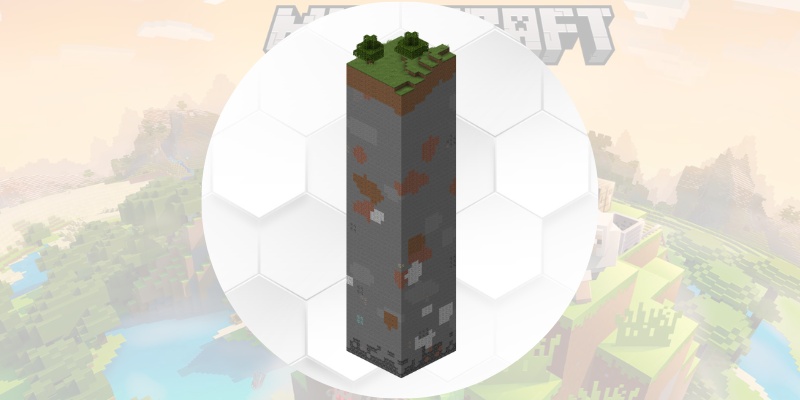
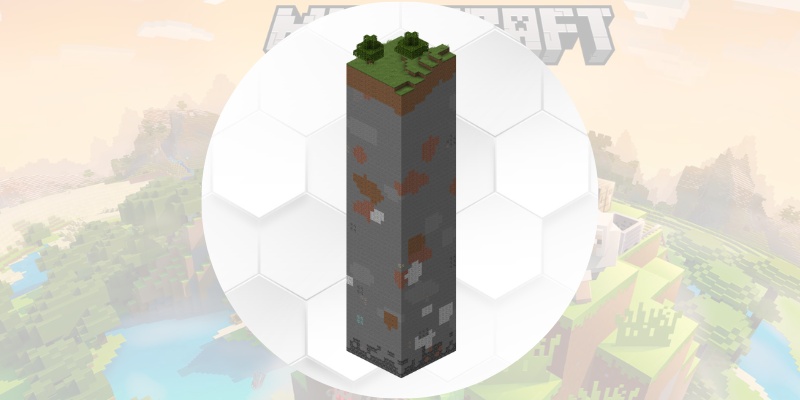
Each chunk holds a piece of the Minecraft world, from deep caverns and vast oceans to towering mountains and dense forests. In essence, chunks are the DNA of your Minecraft universe.
Why Do Chunks Become Buggy?
While Minecraft’s design is impressive, it’s not exempt from the occasional glitch. There are myriad reasons why a chunk might misbehave.
It could be due to a software update, a corrupted game file, or, sometimes, sheer randomness. These buggy chunks can manifest in various ways – invisible walls, missing blocks, or even entire sections of the land disappearing!
Such glitches can be more than just visual bugs; they can disrupt gameplay, causing lag or even game crashes.
How to Reload Minecraft Chunks on All Platforms
When confronted with a troublesome chunk, your first line of defense should be trying to reload it.
Here are some general steps to follow, regardless of the platform you’re using:
- Pause the Game: Press ‘Escape’ or the equivalent button on your console.
- Navigate to ‘Options’: Within options, find and select ‘Video Settings.’
- Toggle Render Distance: Change your render distance (how far you can see in the game) slightly. This action will force the game to reload chunks.
- Return to Game: Resume your game and check if the glitched chunk is fixed.
While the steps might vary slightly across platforms, the core principle remains consistent: tweak your settings to nudge the game into reloading those chunks.
How to Reload Chunks in Minecraft Java Edition
For those playing the Java Edition of Minecraft, which is popular among PC gamers, you have a straightforward shortcut:
- Press ‘F3’ + ‘A’ simultaneously.
- This combo prompts the game to reload all chunks, potentially fixing any misbehaving.
Remember, though, this method is exclusive to the Java Edition.
Reload Chunks in Minecraft Bedrock
On the other hand, the Bedrock Edition—common on consoles and mobiles—doesn’t have the handy ‘F3 + A’ shortcut. But not to worry! Here’s a workaround:
- Open Settings: From the main menu, navigate to ‘Settings.’
- Adjust the Render Distance: As with the universal method, tweak this setting slightly.
- Save and Exit: Make sure to save your changes before exiting settings.
- Re-enter Your World: The chunks should reload upon re-entry.
How to Reset Chunks in Minecraft
Sometimes, merely reloading a chunk doesn’t fix the issue. This is where ‘Chunk Resets’ come into play. A chunk reset is like giving a troubled chunk a clean slate, erasing any modifications, buildings, or changes you made and reverting it to its original state.
Resetting chunks is a tad more involved than merely reloading them:
- Backup: Always create a backup of your Minecraft world. Resets are irreversible, so better safe than sorry.
- Identify the Buggy Chunk: Use online tools or mods like “Chunkbase” to pinpoint the exact coordinates of the glitched chunk.
- Delete the Chunk: Navigate to your saved game files and locate the chunk using its coordinates. Delete this file.
- Reload Your World: Upon re-entry, Minecraft will regenerate the deleted chunk from scratch, giving it a fresh start.
In the grand tapestry of Minecraft, chunks are the fundamental building blocks. Ensuring they function seamlessly is vital for an uninterrupted and enjoyable gaming experience.
While glitches can be frustrating, understanding the mechanics behind chunks and having the tools to fix them can make your Minecraft journey smoother. So the next time you come across a rebellious chunk, you’ll know just what to do.
Have you had an experience with glitched chunks? Do you have any additional tips or tricks for managing them? Share your stories and insights in the comments below. And if you’re keen on diving deeper into the mechanics of Minecraft, check out our other articles for more insights and guides.